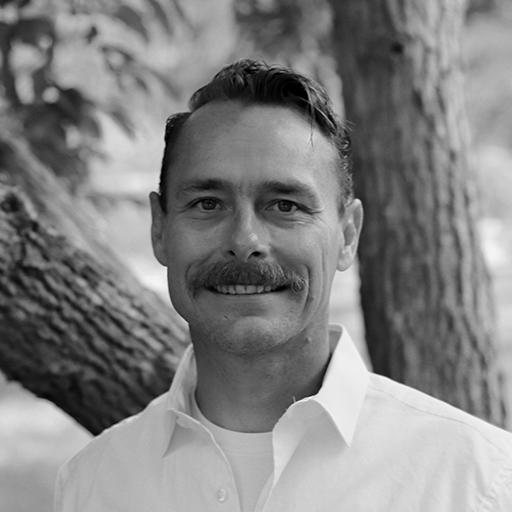WordPress Quick Install and Setup On Ubuntu
Here’s some quick notes for installing WordPress on Ubuntu 10.
Official install doc: http://codex.wordpress.org/Installing_WordPress
I choose hosting on Linode, which has been an awesome experience so far, they have really good help guides too.
Server
You’ll need MySql, PHP, Apache installed.
apt-get install apache2 apache2-doc apache2-utils
apt-get install libapache2-mod-php5 php5 php-pear php5-xcache php5-suhosin php5-mysql
apt-get install mysql-server
Run MySql Secure Installation
mysql_secure_installation
Enable Rewriting
a2enmod rewrite
Enable image support for php.
sudo apt-get install php5-gd
/etc/init.d/apache2 restart
Get It
wget http://wordpress.org/latest.tar.gz > tar -xzvf latest.tar.gz
Database
mysql -u adminusername -p
CREATE DATABASE databasename;
GRANT ALL PRIVILEGES ON databasename.* TO "wordpressusername"@"localhost"
IDENTIFIED BY "password";
FLUSH PRIVILEGES;
Setup Apache
Create the web root directories
mkdir /var/www/red27.net/public_html -p <br />mkdir /var/www/red27.net/logs
Create an apache virtual host config
See what’s there in the sites-available
ls /etc/apache2/sites-available/
Copy an existing config
cp /etc/apache2/sites-available/candland.net /etc/apache2/sites-available/red27.net
Edit to match the correct location.
vim /etc/apache2/sites-available/red27.net
Copy the WP files to the site root
cp downloads/wordpress/* /var/www/red27.net/public_html/ -r
Change owner
chown -R www-data /var/www/red27.net/public_html/
Config WordPress
Rename the wp-config.php file
mv /var/www/red27.net/public_html/wp-config-sample.php /var/www/red27.net/public_html/wp-config.php
Edit the wp-config.php, set the correct db connection values, and replace the security lines from here
vim /var/www/red27.net/public_html/wp-config.php
Enable the site
a2ensite red27.net
Restart apache
/etc/init.d/apache2 restart
Visit the site and configure WordPress!
Webmentions
These are webmentions via the IndieWeb and webmention.io. Mention this post from your site: